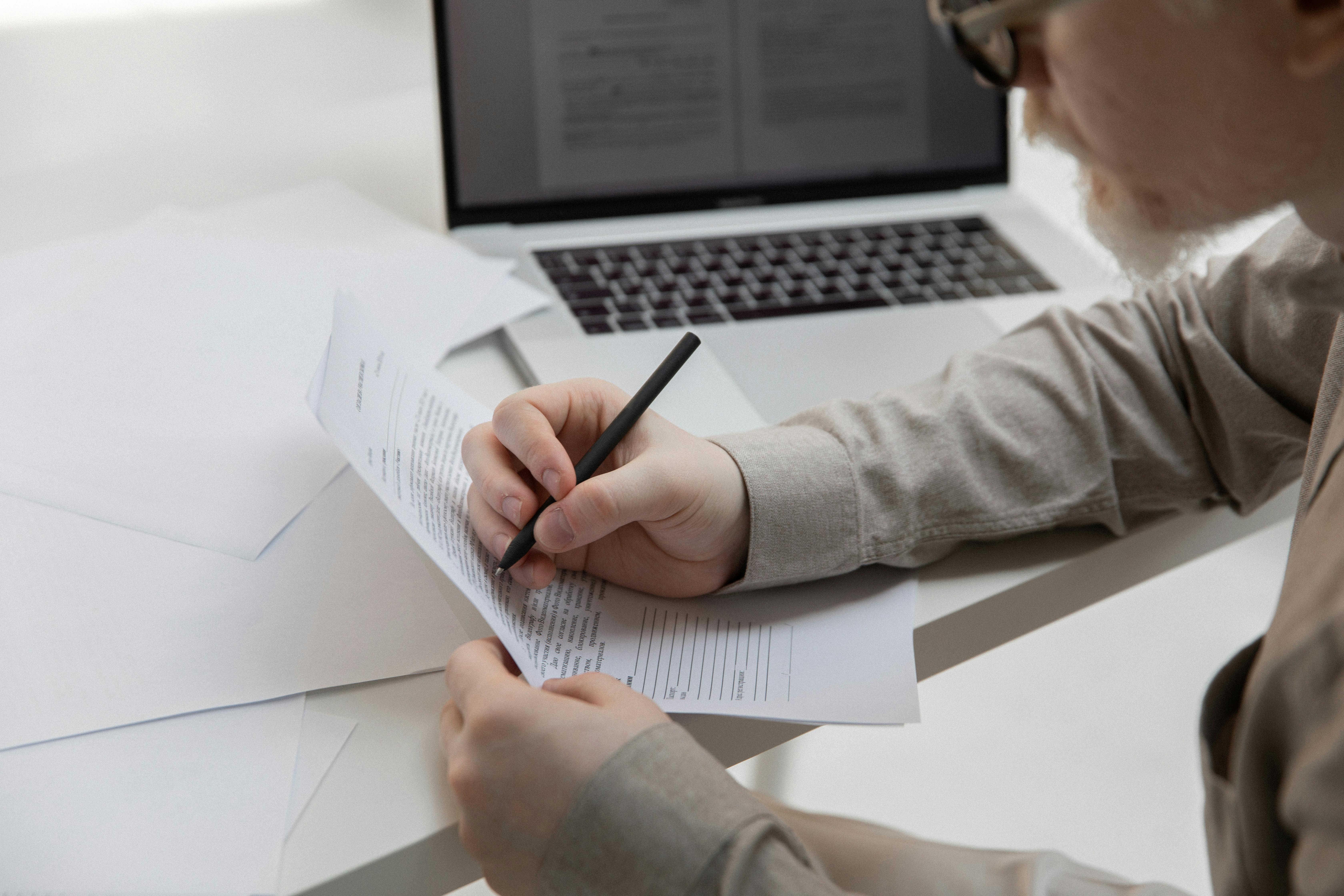Online tutoring is not new to the web. However, it has become easier with new online messaging systems and hardware for communication. In this article, I’ll show you how to set up your computer and get familiar with messaging systems like Skype and two others, Edu 2.0 and Vyew, where you can teach online.
Online tutoring requires some computer knowledge
How to use the webcam
Online tutoring requires computer skills. In short, you need to learn the ins and outs of webcam usage and how to teach how to use a webcam.
When you purchase a webcam, instructions will be provided to you. It’s not hard. When you start using the webcam, you need to look directly at the video and speak clearly while limiting your expressions to your face and upper body. I practiced this on my husband before doing it on a student. Since the webcam sits on top of your computer, it needs to be adjusted according to your height. I suggest you use a webcam with built-in audio because it’s easier. However, if you choose separate audio, you will be using a headset with a microphone attached to which you will speak. When you buy the webcam, it’s best to buy the headset as a bundle so you know they work well together. However, if you buy the webcam with the audio built in, you’ll know that it works together.
The beauty of using the webcam is that you can do it almost anywhere. You can do it in a coffee shop from your own laptop, with an online connection and a microphone and small video camera.
The following section highlights some of the low-priced webcams that are very good and easy to use.
logitec 250 webcam
This webcam is low in price but very good quality. It requires your computer’s operating system to be Windows XP or higher. Details are listed below.
Windows XP (SP2 or higher)
1GHz, RAM (512MB)
Windows Vista or Windows 7 (32-bit or 64-bit)
1GHz
512MB RAM
200 MB hard disk space
CD-ROM reader
The specifications of this webcam are listed below.
Enhanced VGA Sensor, Video Capture 800 by 600 pixels
Photos: up to 1.3 megapixels, 30 frames per second.
Built-in microphone with Right Sound technology
Logitech webcam software will allow you to do the following:
Make a Logitech video, capture video, and take and view photos
Email videos and photos
Use and upload YouTube
It works with Skype, Windows Live Messenger, AOL Instant Messenger and other applications.
Another webcam that is priced a bit higher is also good.
Face Vision Touch Cam N1 $119.00, V1 model $70.00
The FV TouchCam N1 makes 720p HD video and is compatible with any version of Windows from XP onwards. It has high speed and a USB 2.0 to connect to the computer. You have 720 video calls even when the other person you’re calling doesn’t have the same equipment. You can take quick videos and photos, as well as participate in video conferences.
Specs:
HD 720p video calls
H.264 Adaptive H264 encoder for a great video experience.
Wide angle lens with 78 degrees.
Dual microphones with unidirectional support beamforming technology for excellent audio performance.
Autofocus: Images are sharp, even close-ups are sharp.
USB interface with true plug and play experience.
Skype Certified
After deciding which webcam to use, you can choose the audio and video communication system or messaging system you want to use for tutoring, such as Skype.
There are many options available and many are even free. I will highlight a few below.
Check their websites because they provide step by step instructions on how to set it up on your computer and how to use it. They also have support services for extra help.
Online teleconferencing systems using audio and video
1.Skype
Features: Skype allows you to make conference calls. You can make video and audio calls to many people at the same time. Also, you can share the screen. Everyone you are communicating with through your conference call can see your PowerPoint presentation on their computer screen. Skype allows you to make one-on-one video calls. Through Skype you can tutor individually or to a group of students. Skype is free.
Equipment
The items you will need are: a computer that is online (the faster the internet connection, the better), a webcam, and a microphone, either built into the computer or external, preferably a headset with a microphone.
Discharge
Go to the Skype website and download the software. Click on the download icon and then on the left side click on “download now”. Then click “run” and install.
make an account
You need to create a Skype account. It’s free. You can either click get started or click ‘I don’t have a Skype name’. A window will open where you can create an account. You sign up easily by adding your name, email, a password, and a username.
Add your contacts/students
You can search for students who have signed up for Skype. Type your full name in the search bar. Then click on the correct city, click to add the contact, and write a short message telling your student to add you as a contact.
Make Free Video Calls
Click the green video call button. You can reply with the video button. If you cannot hear the person during the video conference call, check the volume of your speaker. On the other hand, if they can’t hear you, check your microphone. Make sure it is connected to your computer.
hardware requirements:
Your computer must have a 1 Ghz or faster processor.
You need to have 256 MB of RAM with 100 MG of free disk space on your hard drive.
You need a webcam, a microphone and speakers or a headset. It is best to get a webcam with a built-in microphone.
2. View
Vieww is an excellent system for tutoring. You can easily create and upload course content for use during real-time teaching and for use at any time. Students can upload and use it together to learn, or they can upload alone to access the lesson material.
educators
You can teach one person or a classroom online by teaching multiple students in real time. With Vyew, you can post syllabi and worksheets for students to review and work on together.
tutors
Students can review your lessons and post questions even when you’re not available
Students
Work together on group projects, describe responsibilities, contribute to the class lesson.
Publish group project files to Vyew’s file storage to ensure everyone has access to the latest version.
With View, online meeting rooms or venues can be open indefinitely. Instructors can allow students to join at their convenience. The good thing about this is that students can watch the tutorial video over and over again.
View provides a multi-modal environment for education and training. Almost any content can be uploaded or created in Vyew for a rich, interactive environment that includes interactive Flash learning objects, audio, video, graphics, presentations, spreadsheets, and text.
Equipment:The items you will need are: a computer that is online (the faster the internet connection, the better), a webcam, and a microphone, either built into the computer or external, preferably a headset. .
hardware system requirements:
Your computer must have a 1 Ghz or faster processor.
You need to have 256 MB of RAM.
You need a webcam, a microphone and speakers or a headset. It is best to get a webcam with a built-in microphone.
3.Edu 2.0
This system is designed for educators. That’s great! You get your own school website where you can easily see a list of your students, the classes you are teaching, as well as any other information such as lessons/presentations you will be giving to your students. Interact with students during classes and keep track of all their online materials in one place. There is a calendar feature integrated with your courses, as well as many other useful features. It’s free, but the more advanced features are $4.95 per month. When you sign up, you get all features, including advanced ones, free for 30 days.
Equipment:The items you will need are: a computer that is online (the faster the internet connection, the better), a webcam, and a microphone, either built into the computer or external, preferably a headset with a microphone.
System Requirements:Your computer must have a 1 Ghz or faster processor.
You need to have 256 MB of RAM.
You need a webcam, a microphone and speakers or a headset. It is best to get a webcam with a built-in microphone.
With one or more of the aforementioned audio and video communication systems used at the same time, you can conduct online tutoring sessions with your students and earn a lot of money for your services. You can teach or tutor many students at once, and each student pays only a nominal fee. Each student can pay $10.00 per session, for 45 minutes, then you can easily get 10 or more students.
Take a look at my other articles in this series. Part 2 How to get students, Part 3 How to secure payment, Part 4 How to teach or tutor using webcam with an online messaging system
The next article in this series is: “How to Get Students”. In the second part of this series, I’ll show you how to get students to refer you for free and where to post your services online for free. (See my next article)
The third part is: How to arrange the payment. In part three of this series, I’ll show you how to secure payment up front, before the tutoring session begins (keep an eye on this article, too).
The fourth or last part is: How to teach the session. In part four of this series, I’ll show you how to teach or tutor online. (keep an eye out for this article later)
All of this information is in my book: MENTORING: The Complete Guide to a Successful Home Business. It is available on Amazon.com
kimberly fujioka